Search definations and meaning quickly with Google Dictionary

Kirtan Thakkar
Life is all about learningHow often you come in a state where you don’t know the meaning of a word in a article you are reading. What you now do is, copy that word, open a new tab and search meaning <<word>> * or define <<word>>*and your favorite search engine gives you the meaning right away on that page.
But what if you can find that word right away on the same page at that exact time without leaving your tab? That sound’s great, right? Yes, There is an official extension from Google to achieve this. Many people doesn’t know about it and it is a less popular, but very effective. I have been using it for few months now and it saves a lot of time.
How to get it?
The Chrome extension I am talking about is, Google Dictionary. Now how to get it? Simple like any other extension. Follow this link, And click Add to Chrome. That’s it. Now, you can search directly while you read.
Double click on the word and you are good to go. As simple as that.
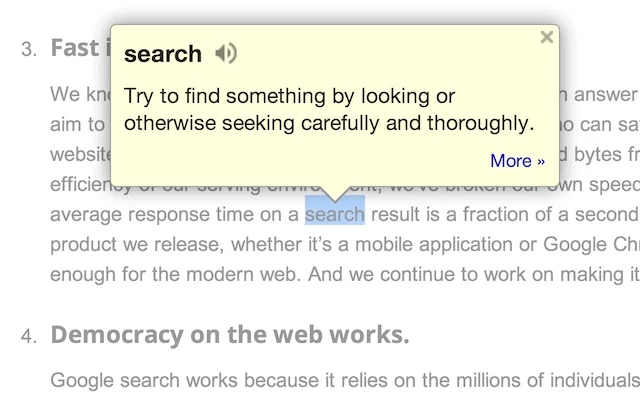
How to get the best of it?
The default behavior of the extension is, double click on a word and it will pop-up its meaning from the search. But, it might be frustrating at times if you have a habit of selecting the lines as you read.
So, go to the extension options by right clicking on the Google Dictionary Icon on the right-top side in the Chrome and select Options. Now select the “Ctrl” under the Trigger Key option. Now, while reading whenever you want to find a meaning of a word you can press Ctrl --- Double-Click on the word and you will get the meaning right away just above the word without leaving your tab. Here is my settings screenshot:
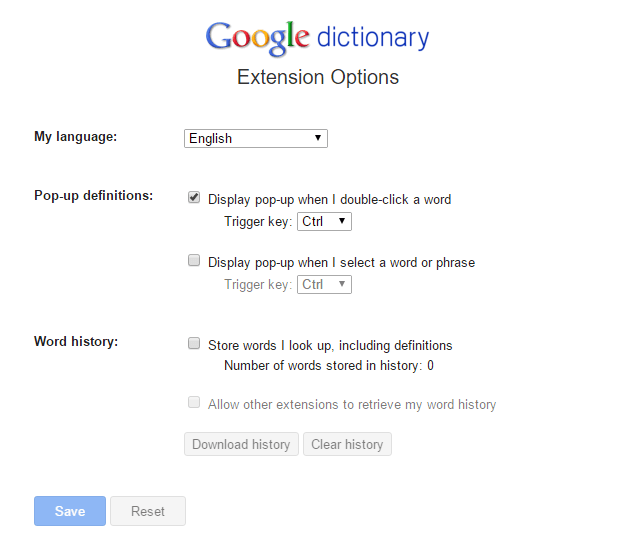
You can also get the meaning of any word just by click on the google Dictionary Icon and type your word.
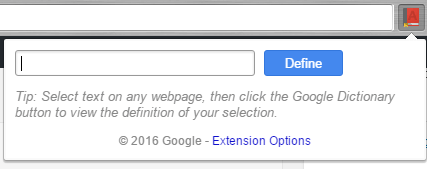
You can also set the default language. Which means that, meaning of a word will be translated to that language which you selected as a default language, if you are not comfortable with the English.
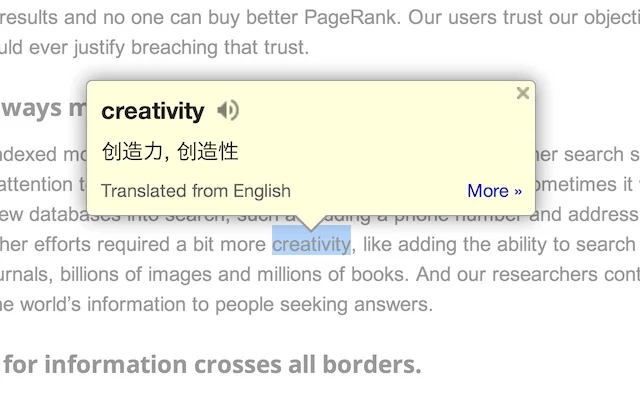
Add this extension, save your time and concentrate on what you are reading. Happy reading!