Improve your Productivity with Google Search's I'm Feeling Lucky in Chrome

Kirtan Thakkar
Life is all about learningWe use Google a lot. Sometimes to open a known website we don’t type its full address in the address bar. We just type the name, hit enter. So google search will return it as the first page and we will click the search result to open that page. Yes even though it is fast, it takes some time. We can do that directly. But, how?
You might have seen I’m Feeling Lucky button in the Google’s home page. Previously, It was used to take us to the first search result for the query which we type in the search box. At present, with the instant search, google start showing results as soon as we start typing and that button disappears. And clicking on it on the home page without typing any query will open the google doodles page. We can make use of that functionality in chrome as well directly typing in the chrome’s address bar.
Follow the below steps to use it:
First Open Settings in your chrome.
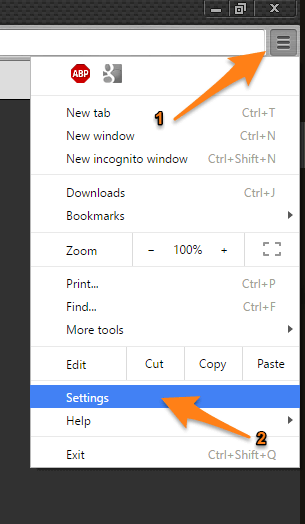
Now type search in the search box and click on Manage search engines. It will open search engine dialogue.
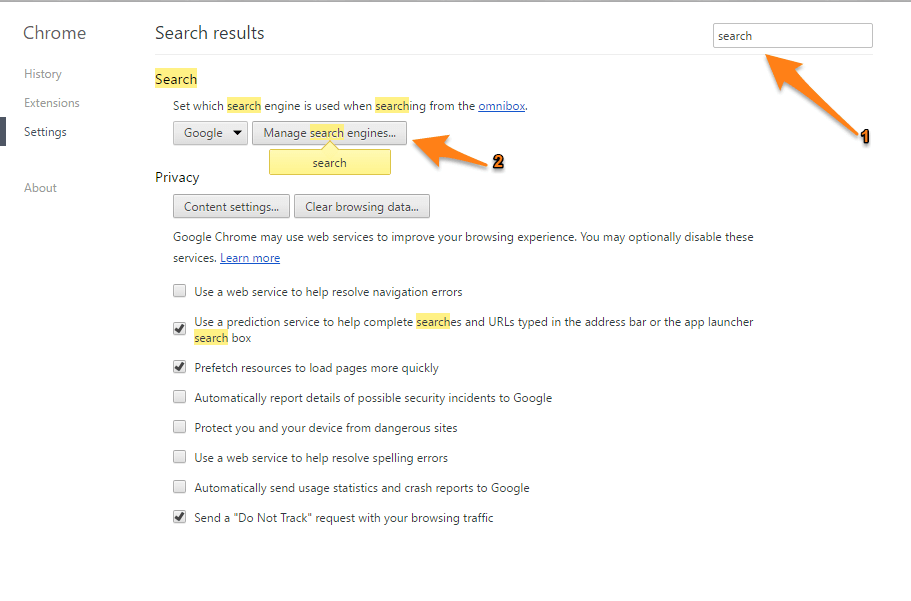
Scroll to bottom and there will be option for adding a new search engine.
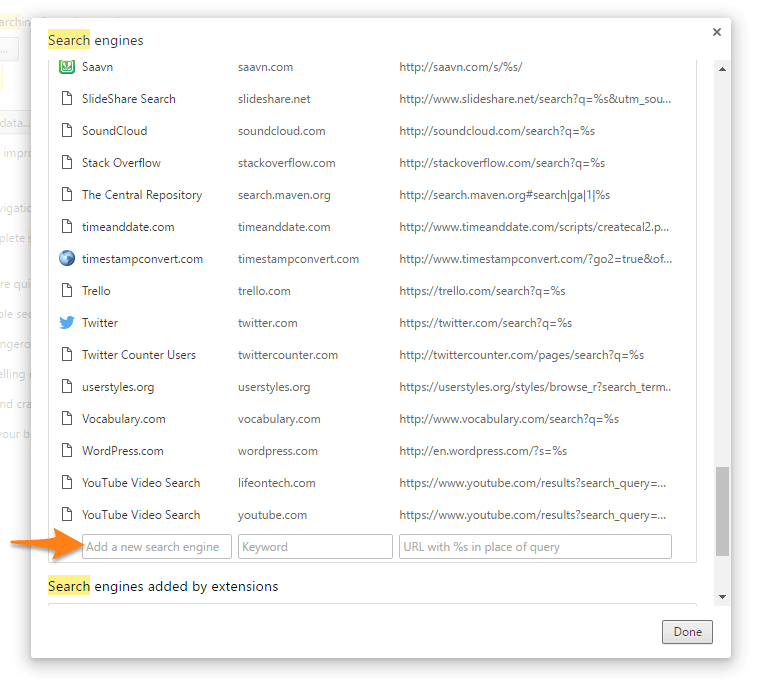
There are 3 fields. Now add this details:
- Add a new search engine: Directly to (This is my personal choice. This will show up in your address bar as Search Directly to. You can use whatever you like.)
- Keyword: – (Yes, I use – (hyphen) as the keyword. You can use whatever you want. As this is short and you can search instantly with a single character, I suggest you to use single character.)
- URL: https://www.google.com/search?ie=UTF-8&oe=UTF-8&sourceid=navclient&gfns=1&q=%s (Here %s will be replaced automatically by our query term and it will search to google and directly open the first search result)
It will look like this:
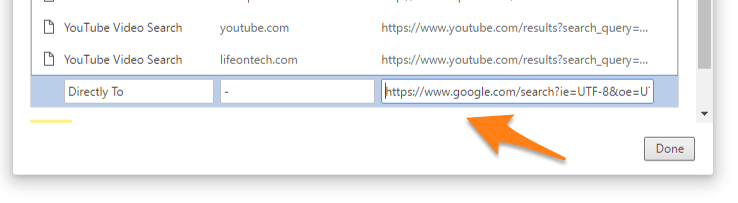
- Click Enter after you add all the three things. And it will be added to the list. Click Done and close this. (You may need to restart your browser if it doesn’t detect – in your new tab page)
How to use it:
In chrome’s address bar type: – <space> (<hyphen> <space>)
Note: Use your keyword if you have not used <hyphen> as your keyword
You will see a screen like this:

Now just type whatever query you like or whatever search you want do. After typing your query hit enter and you will be be presented by the first page of the search result without going into the search screen.
For example you can use: <hyphen> <space> what is quora
You will be directly landed to https://www.quora.com/What-is-Quora-1
It will save a lot of your time and improve your productivity. This is Google’s I’m Feeling Lucky service directly in Chrome’s address bar.
Have a less time searching and more time browsing!